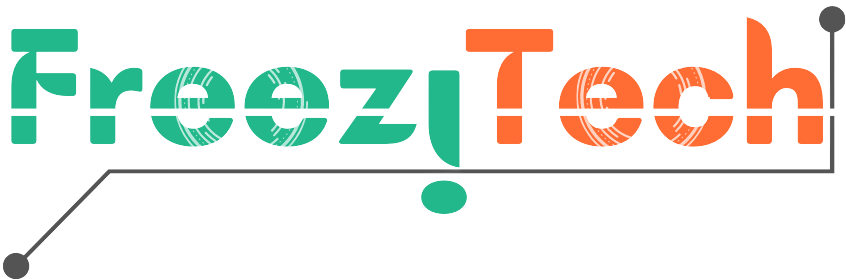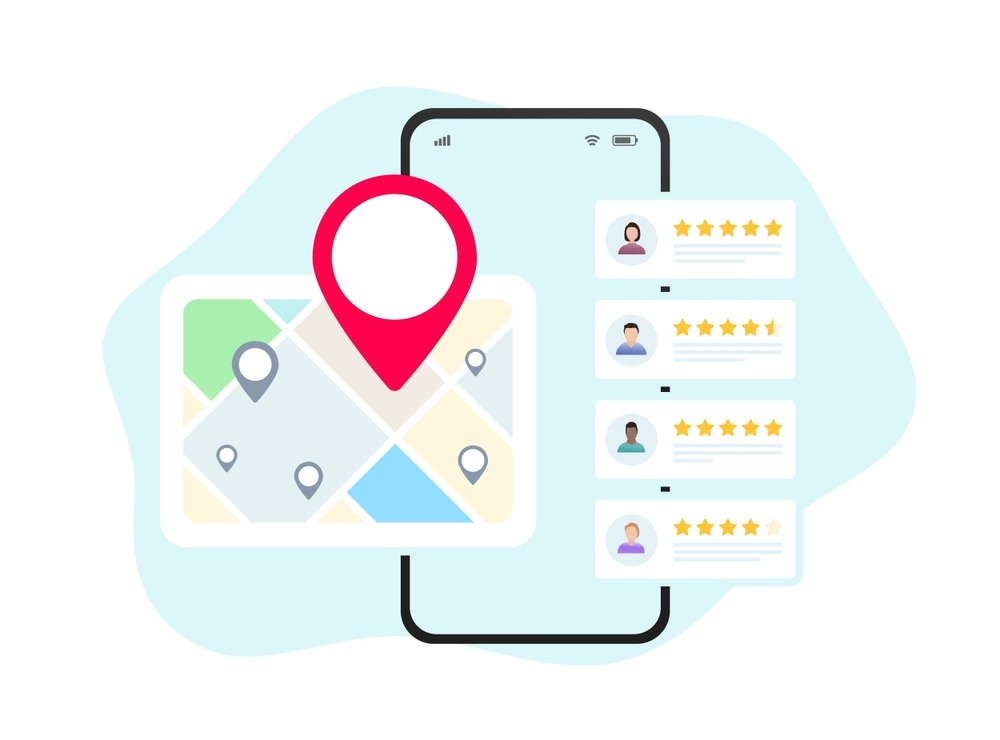If you’re a local business and not fully using your Google My Business (GMB) listing (now called Google Business Profile), you’re leaving money on the table.
Whether you’re a cafe, salon, plumber, or personal trainer—this free tool can get you more visibility, more trust, and more customers.
Here’s your complete, step-by-step guide to optimizing your listing for local SEO and showing up higher on Google Search and Maps.
What Is Google My Business (Now Google Business Profile)?
Google Business Profile is a free tool from Google that lets local businesses manage how they appear across:
- Google Search
- Google Maps
- Local Pack (the 3 listings that show with map results)
It’s often the first impression a customer gets of your business—before they even click your website.
Why GMB Optimization Matters for Local SEO
When someone searches “pizza near me” or “best dentist in Chicago”, Google uses local signals to decide who shows up first.
A fully optimized GMB profile helps you:
- Show up in the local 3-pack
- Rank higher in Google Maps
- Build trust with reviews, photos, and accurate info
- Drive calls, visits, and sales
Step-by-Step: How to Optimize Your Google Business Profile
Let’s break it down.
1. Claim & Verify Your Business
- Go to Google Business Profile Manager
- Sign in with your Google account
- Search for your business
- If it’s already listed, claim it
- If not, add your business
- Verify ownership via postcard, phone, or email
⚠️ You must verify your listing for it to appear publicly.
2. Enter Complete, Accurate Business Info
Fill in every field:
- Business Name (exactly as it appears in real life)
- Category (choose the most specific one—e.g., “Italian Restaurant”)
- Address (or service area if you’re mobile)
- Phone Number (preferably local)
- Website
- Hours of Operation
📌 Pro Tip: Keep NAP (Name, Address, Phone) consistent across all directories.
3. Write a Keyword-Rich Business Description
You get 750 characters—use them wisely.
Include:
- What you do
- Who you serve
- What makes you different
- Local keywords (e.g., “serving Miami area”)
Example:
We’re a family-owned vegan bakery in downtown Denver offering gluten-free treats made fresh daily. Serving the Denver metro and surrounding neighborhoods.
4. Add High-Quality Photos & Videos
Google says listings with photos get 42% more requests for directions and 35% more clicks.
Add:
- Logo
- Cover photo
- Photos of your location, staff, products, services, menu, etc.
- 30-second video tours or behind-the-scenes
✅ Keep it real, well-lit, and high resolution.
5. Select the Right Business Categories
Choose:
- One primary category (e.g., “Plumber”)
- Up to 9 secondary categories (e.g., “Drain Cleaning Service”)
This helps you show up for related searches.
You can check what competitors are using with tools like GMB Everywhere or PlePer.
6. Enable Messaging (If Available)
Turn on the chat feature so customers can message you directly from search or maps.
- Great for quick questions
- Helps you convert leads fast
- You can auto-reply or manage from the Google Business app
7. Get & Respond to Reviews
More reviews = more trust = better rankings.
- Ask happy customers to leave reviews
- Use a short link like
g.page/[yourbusiness]/review - Respond to every review—positive or negative
Replying shows you’re active, professional, and customer-focused.
8. Post Regularly on Your Profile
You can post updates like:
- Offers or sales
- New products/services
- Events
- Announcements
- Blog posts
Treat it like a mini social media feed. Posting once per week keeps your profile fresh.
9. Use the Q&A Feature Smartly
Google lets users ask questions on your profile—and anyone can answer.
💡 Pro Tip:
Pre-load it with frequently asked questions and answer them yourself.
Examples:
- “Do you offer same-day service?”
- “Is parking available?”
- “Are pets allowed?”
10. Track Performance with Insights
In your dashboard, you can see:
- How people find you (search terms)
- How many calls, clicks, or direction requests
- Photo views vs. competitors
This helps you tweak your content for better results.
🧠 FAQs
1. How do I optimize my Google My Business listing?
Fill out all details, add photos, post updates, reply to reviews, and use relevant categories and keywords to improve local rankings.
2. Does Google My Business help with SEO?
Yes, it directly impacts local SEO by increasing visibility in Google Search and Maps, especially in the local 3-pack results.
3. How often should I update my GMB profile?
Post updates at least once per week and update business info anytime something changes (hours, services, etc.).
4. Can I add more than one category on GMB?
Yes, you can add one primary category and up to nine secondary categories to better define your services.
5. How do I get more reviews on Google?
Ask happy customers via email, receipts, or in person. Share your direct review link to make it easy.